Last Updated on May 1, 2023 by QCity Editorial Stuff
Yes, you can use your laptop as a monitor for your PS4. You can connect your laptop to the PS4 console using an HDMI cable with the help of a video capture card. You can also use an HDMI splitter to connect your laptop as a monitor for your PS4.
What You Need To Connect Your PS4 To Your Laptop?

In order to connect your PS4 to your laptop, you will need the following:
- HDMI cable: You will need an HDMI cable to connect your PS4 to your laptop. Make sure that the HDMI cable is compatible with both your PS4 and laptop.
- HDMI input: Your laptop must have an HDMI input port in order to connect to your PS4. Most laptops have an HDMI input port, but some older models may not.
- Capture card: If your laptop does not have an HDMI input port, you will need to purchase a capture card. A capture card is a device that allows you to capture video and audio signals from your PS4 and display them on your laptop screen. You will need to connect the capture card to your laptop via USB and to your PS4 via HDMI.
- Software: You will need software to display the video and audio signals from your PS4 on your laptop screen. There are a number of free and paid software options available, such as OBS or XSplit.
- Internet connection: If you plan on streaming your PS4 gameplay to your laptop, you will need a stable internet connection with enough bandwidth to support streaming.
How to Use a Laptop as a Monitor for the PS4
There are quite a few ways you can use a laptop as a monitor for your PS4. Let’s check them out!
- Use Remote Play: Sony’s Remote Play software allows you to stream your PS4’s gameplay to your laptop. You can download the Remote Play software from the official PlayStation website and follow the instructions to set it up.
- Use a Capture Card: A capture card is an external device that can capture video signals from your PS4 and display them on your laptop’s screen. You will need to connect the capture card to both your PS4 and laptop and use software like OBS or XSplit to display the video feed on your laptop.
- Use an HDMI splitter: A HDMI splitter is a device that can split an HDMI signal from your PS4 to multiple outputs. You can use an HDMI splitter to split the signal to both your TV and laptop. However, keep in mind that this will not allow you to use your laptop as a true monitor since you will not be able to control the PS4 using your laptop.
Difference between a Laptop Display and a PS4 Display
Here are some key differences between a laptop display and a PS4 display:
- Size: Laptop displays typically range in size from 11 to 17 inches, while PS4 displays can be much larger, ranging from 32 to 65 inches or more.
- Resolution: Laptop displays usually have a resolution of 1366 x 768 or 1920 x 1080 pixels, while PS4 displays often have much higher resolutions, such as 4K or even 8K.
- Refresh rate: Laptop displays typically have a refresh rate of 60Hz, while PS4 displays can have much higher refresh rates, up to 120Hz or more.
- Input lag: Input lag refers to the delay between when you perform an action and when it appears on the screen. In general, PS4 displays tend to have lower input lag than laptop displays.
- Viewing angle: Laptop displays typically have a limited viewing angle, while PS4 displays can often be viewed from wider angles without distortion.
- Audio: Laptop displays often have small, low-quality speakers, while PS4 displays may have more robust audio systems with built-in speakers or the ability to connect external speakers.
Overall, while both laptop displays and PS4 displays are designed to display video and graphics, there are significant differences in size, resolution, refresh rate, input lag, viewing angle, and audio quality that can impact the overall viewing experience.
Compatibility Issues To Consider For Using Your Laptop As A Monitor For Your PS4
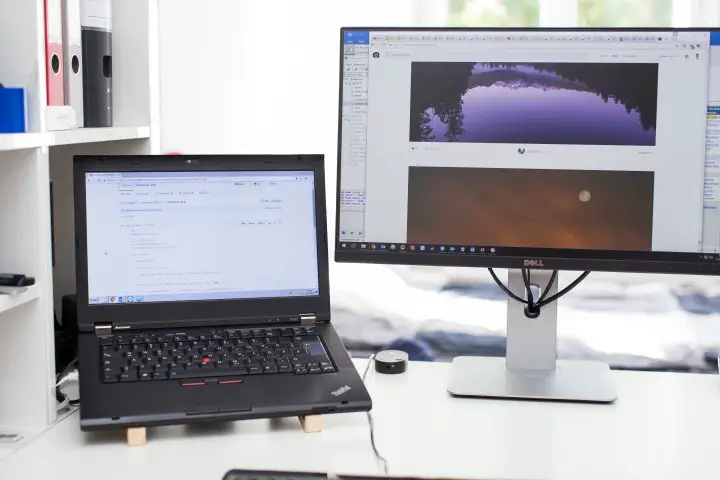
When using your laptop as a monitor for your PS4, there are several compatibility issues that you should consider:
- HDMI compatibility: Make sure that your laptop’s HDMI port is compatible with your PS4’s HDMI output. If your laptop has an older HDMI version, it may not support the higher resolutions or refresh rates of your PS4.
- Input lag: The input lag between your laptop and PS4 can affect the overall gaming experience. Some laptops may have high input lag, which can cause delays between your button presses and the actions on the screen.
- Resolution: The resolution of your laptop’s display may not match the resolution of your PS4, which can result in scaling issues and a lower-quality image.
- Refresh rate: The refresh rate of your laptop’s display may not match the refresh rate of your PS4, which can result in visual stuttering and reduced motion clarity.
- Audio output: Your laptop may not have a high-quality audio output compared to a dedicated monitor, which can affect your overall gaming experience.
- Power consumption: Your laptop may not be designed to handle the power consumption of your PS4, which can cause your laptop to overheat or shut down unexpectedly.
- Software compatibility: Some software options for using your laptop as a monitor for your PS4 may not be compatible with your laptop or PS4, which can cause issues with display quality or functionality.
Troubleshooting Common Problems When Using Your Laptop As A Monitor For Your PS4
Here are some common problems that you may encounter when using your laptop as a monitor for your PS4, along with some troubleshooting steps:
- No display on laptop screen: If you are not seeing any display on your laptop screen, make sure that your laptop is set to display the HDMI input. You may need to adjust your laptop’s display settings or use the “source” or “input” button on your laptop to switch to the HDMI input.
- Poor display quality: If the display quality on your laptop is poor, make sure that your laptop’s display resolution matches the resolution of your PS4. You may also need to adjust your laptop’s display settings to improve the overall quality of the image.
- Input lag: If you are experiencing input lag between your laptop and PS4, try reducing the graphics settings on your PS4 to reduce the load on your laptop’s hardware. You can also try connecting your PS4 directly to your laptop instead of using a capture card.
- Audio issues: If you are experiencing issues with audio on your laptop, make sure that your laptop’s audio settings are set to the HDMI input. You may also need to adjust the audio settings on your PS4 or use an external speaker system.
- Overheating: If your laptop is overheating or shutting down unexpectedly, make sure that your laptop’s cooling system is working properly. You can also try reducing the graphics settings on your PS4 or using a laptop cooling pad to improve airflow.
- Software issues: If you are experiencing issues with the software when using your laptop as a monitor for your PS4, make sure that you are using the latest version of the software and that it is compatible with your laptop and PS4. You may also need to adjust your laptop’s firewall settings to allow the software to run properly.
References:
https://www.partitionwizard.com/partitionmagic/can-i-use-my-laptop-as-a-monitor-for-ps4.html





